Windows 11 might be Microsoft’s best operating system yet, but that doesn’t mean it’s free of problems. There are still bugs to iron out, as well as issues that crop up from everyday use that anyone can experience. We’ve certainly faced our fair share of them while reviewing the latest laptops since Windows 11 launched a couple of years ago.
Have you experienced a problem with Windows 11? You’re not alone. Here are some of the most common issues with
No sound in Windows 11
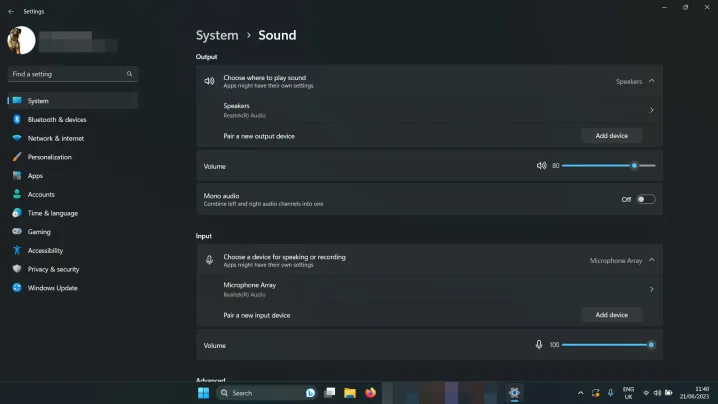
- Check your volume levels: Right-click the speaker icon in the bottom right (next to the date and time) and select Open Volume Mixer. Make sure that the volume is raised high enough that you would hear it.
- Check the sound settings: Right-click the speaker icon in the bottom right and select Open sound settings. Check that next to Choose where to play sound, your speakers or headphones are selected.
- Check the connections: If you’re using external speakers, make sure they’re properly connected. Double-check any cable connection, and if you’re using wireless speakers or headphones, disconnect and reconnect them again.
- Run the Windows 11 audio troubleshooter: Right-click on the speaker icon in the bottom right and select Troubleshoot sound problems. Then follow the on-screen instructions.
Windows 11 network issues
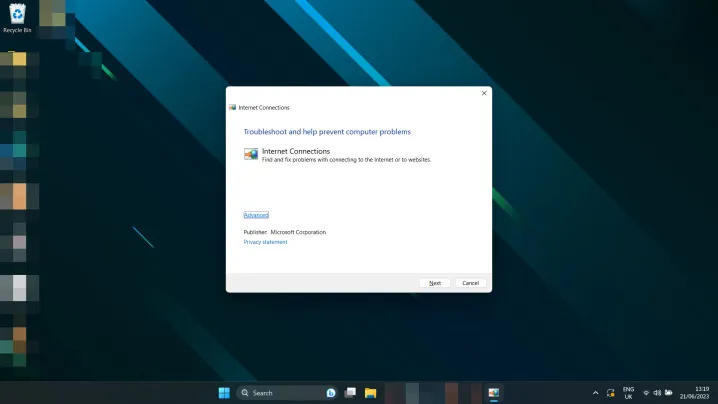
Can’t connect to the internet? Connection slower than expected?
- Reset your router: It may not be Windows’ fault. Try resetting your modem and/or router to see if that fixes the issue.
- Reset your PC: Just rebooting can sometimes fix network issues. Give it a try.
- Reset Windows 11 network settings: Press the Windows key + I to open the Settings menu. Select Network and internet > Advanced network settings. Scroll down and select Network reset. Select Reset now > Yes to confirm.
- Change the connection method: If you can, switch from Ethernet to Wi-Fi, or vice versa, to see if that helps.
- Run the Windows 11 networking troubleshooter: Search for Network Troubleshooter in the Windows search box. Select Find and fix network problems. Select Next > Troubleshoot my connection to the internet.
Your Windows 11 screen is flickering, blurry, or black
Is your screen not behaving properly in
- Turn it off and on again: Reset your PC and turn your monitor off and on again.
- Check the connections: Confirm the cables are connected correctly to your PC and monitor. If in doubt, unplug and replug them.
- Update your drivers: If you have a dedicated graphics card or chip, try updating your GPU drivers. Download the latest ones from AMD, Intel, or Nvidia from their respective websites. Need more help? Here’s our guide on how to update Windows 11 graphics drivers.
- Update Windows: Try updating to the latest version of Windows 11. Certain patches and fixes might address this issue for you. Here’s how to download the latest big update.
Games running slow on Windows 11
Gaming performance on
- Check that your system isn’t overheating: Check your CPU temperature (and your GPU while you’re at it) to make sure they aren’t overheating. If they are, that might be why gaming performance is down.
- Update your graphics drivers: Download the latest graphics drivers from AMD, Intel, or Nvidia from their respective websites.
- Install the latest Windows updates: Try updating to the latest version of Windows 11; some of the recent releases have gaming related patches. Here’s how to download the latest big update.
- Try disabling VBS: Windows 11’s Virtualization Based Security can reportedly cause some issues with gaming performance in Windows 11. Try disabling that to see if it helps.
If your game performance is still poor, you might need to adjust your in-game settings for better performance. Check out our guide to in-game settings so you can maximize your frames per second.
Windows 11 search can’t find your files

- Use Windows search to look for Index and select Indexing options. Select Advanced > Rebuild.
Now that you’re a wiz at
Editors' Recommendations
- The most common Microsoft Teams problems, and how to fix them
- Windows 11 is about to make RGB peripherals way easier to use
- Why is my printer offline? How to solve the most common printer problems
- The new Windows 11 Backup App takes another cue from the Mac
- Microsoft teases design overhaul of major Windows 11 app




