Windows 11 supports Android apps through the Amazon App Store, which is one of the biggest differences between Microsoft's latest operating system and Windows 10. It's not as simple as downloading Android apps and using them, though. You need to know how to install Android apps on Windows 11.
We're focusing on natively installing Android apps on Windows 11 here. You can still use Android apps on Windows 10 through emulation, but we recommend installing Windows 11 if you want to run
How to install Android apps on Windows 11
For Android apps on Windows 11, you need the Amazon Appstore and the
Step 1: Open the Microsoft Store by using the Windows + S keys and searching for "Microsoft Store."
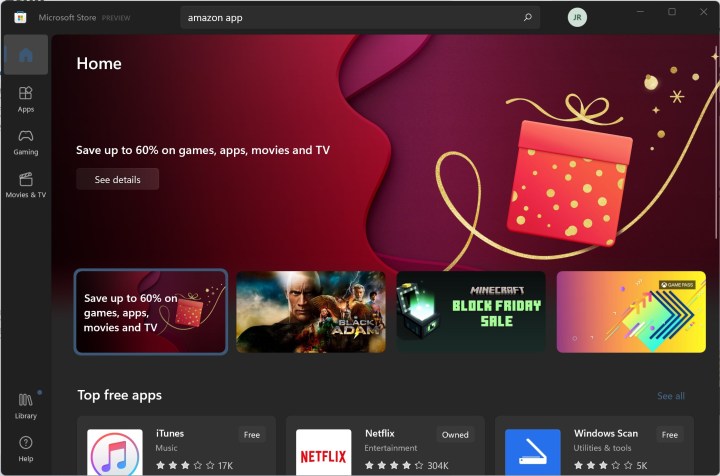
Step 2: Search for "Amazon Appstore" and select the app.
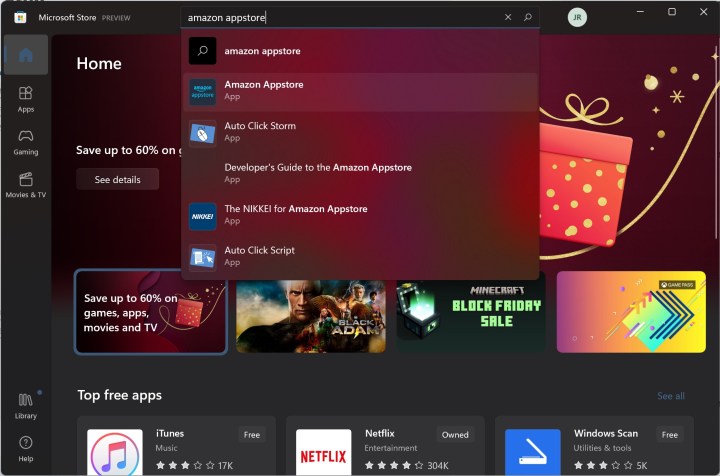
Step 3: Click Install.
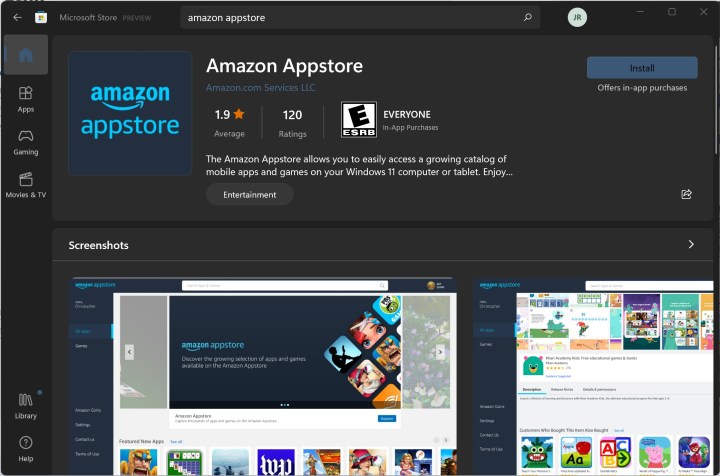
Step 4: At this point, you may need to enable virtualization if you haven't already done it on your computer. Windows 11 can do this automatically, as well as set up the Android Subsystem for Windows if you don't have it installed.
If you see the prompt, select Set up > Download > Restart, following the prompts from the Microsoft Store. You'll need to restart your computer.
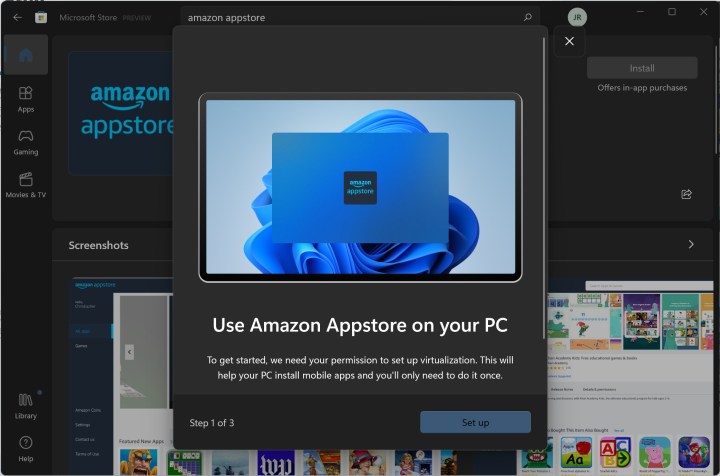
Step 5: Once you're back in Windows, search for "Android Subsystem for Windows" to access the Amazon Appstore. It's counterintuitive, but you need to start this app the first time before you see the Amazon Appstore as an app in Windows.

Step 6: Sign into your Amazon account (or create a new one), and start downloading Android apps on Windows!
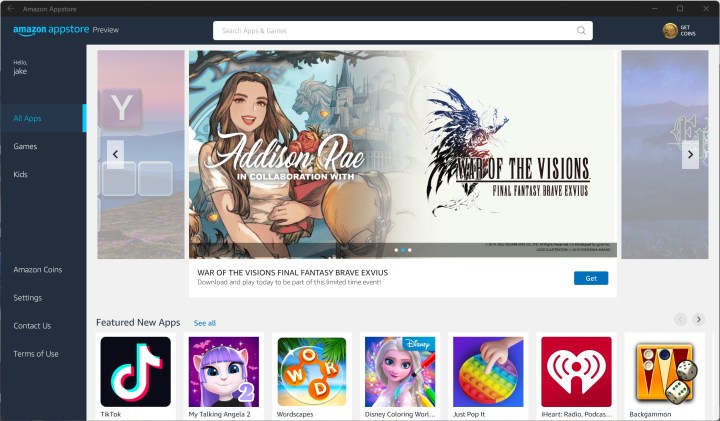
You're restricted to the Amazon Appstore on Windows 11, but there is still a long list of apps you can download and use, including TikTok and Comixology. If you want to know where to get started, make sure to read our guide on the best Android apps for Windows 11.
If you want to explore outside of the Amazon Appstore, you can sideload Android apps on Windows 11. These apps aren't officially supported, though, so proceed at your own risk.
Editors' Recommendations
- How to convert HEIC to JPG on Windows 11
- You can play almost any Windows game on Mac — here’s how
- How to combine PDF files on Windows, macOS, or the web
- How to enable or disable ChatGPT from Windows taskbar
- How to disable VBS in Windows 11 to improve gaming




