The central processing unit (CPU), also known as the processor, is the very heart of your computer. Responsible for anything from running Netflix to assisting in complex AI tasks, it’s one of the few components without which your PC really can’t run. That’s why it’s so important that you buy one of the best processors available.
However important the choice might be, deciding on a processor can be challenging, mostly because the specifications can get very confusing — and even when you do pick a CPU, there are still additional factors to consider. We’re here to make this whole process easier for you. Read our guide below to learn everything you need to know about buying the right CPU.
CPU specs, explained

Aside from the manufacturer, the main point of consideration when you buy a CPU is going to be the specifications of the processor. This means cores, threads, and clock speeds.
As with many things in the world of computing, the general rule of thumb is “the more, the better,” but that doesn’t mean you need to spend money on a high-end CPU if all you’re doing is some light gaming.
If you want to gain an understanding of the way processors work, we’ll tell you everything you need to know below. However, if you’d rather just get down to business and hear about the different options that are available to you, you can skip forward to the next section that discusses the differences between AMD and Intel.
Cores and threads

Cores are like individual processors of their own, all packed together on the same chip. Traditionally, they can perform one task each at a time, meaning that more cores make a processor better at multitasking. Modern software is far better at taking advantage of more cores at once to do the same job, so more cores can make some software run faster, too.
Threads are the number of tasks that a CPU can conduct at any one time. Many modern processors feature simultaneous multithreading (called hyperthreading on Intel CPUs), which lets processors leverage spare core performance for additional tasks. That’s why you’ll often see a CPU listed with eight cores and 16 threads or 12 cores and 24 threads. These additional threads aren’t as fast as the cores themselves — as they are effectively leveraging parts of the CPU that are underused — but they do typically improve performance by a noticeable margin.
Some software can leverage more cores and threads than others, making the number of cores and threads that your CPU has a big indicator of potential performance. Having more cores than you need doesn’t speed things up beyond the limits of what the software can handle, and it can lead to your individual cores not being as fast as those in chips with smaller numbers.
Clocks and IPC

Another major consideration with CPUs is clock speed. This is the megahertz (MHz) and gigahertz (GHz) rating and represents how many collections of tasks a processor can perform each second. It’s a fair representation of the speed of individual cores, though it doesn’t tell the whole story. If two processors from the same generation have the same number of cores, but one has a higher clock speed, it will perform faster.
Since higher clock speeds mean individual cores run faster, that can make chips with higher clock speeds but fewer cores perform better in certain applications that can’t make use of higher core and thread counts.
CPUs also have different instructions per clock (IPC) ratings. That’s the number of tasks it can perform in each clock cycle (each second, noted by the clock speed), and it’s dependent on the underlying architecture.
While this might seem a little confusing, it highlights the importance of looking at individual reviews for processors. Head-to-heads, where two CPUs are pitted against each other in comparable tests, are also a great way to see how they perform in the real world. We have a few such comparisons, such as a real battle of the Titans that compares the Ryzen 9 7950X to the Intel Core i9-13900K.
If you want a good rule of thumb, CPUs with higher clock speeds and newer architectures are faster at just about everything, but for productivity tasks, a modern one with more cores will usually be quicker.
CPU cache

The cache is yet another spec that’s worth looking at. The cache is a small amount of very fast memory that is built directly onto the processor, and it’s responsible for storing information that the CPU needs to frequently go back to. Embedding the cache onto the chip means that the information is retrieved quicker than if your computer had to fetch it from the system’s main RAM.
The two types of cache that matter when you shop are the L2 and the L3, and CPUs typically have larger L3 caches than L2. Typically, each CPU core has its own allotment of L2 cache, but the L3 cache is shared among all cores.
You won’t be surprised to hear that the more cache your CPU has, the better, although you don’t need massive amounts of it for day-to-day uses.
Intel or AMD?

Now that we’ve covered what all those different terms mean, let’s see how Team Red (AMD) and Team Blue (Intel) utilize them to deliver powerful processors.
If you’re buying a processor, you essentially have two choices — Intel and AMD. Apple also has its own processor type, called the M chip, but those are not standalone CPUs that you can put inside your PC. Instead, you’ll find them in various Macs and MacBooks. As they’re irrelevant to this article, we’ll focus on Intel and AMD instead.
Intel and AMD have a longstanding rivalry, although AMD wasn’t much of a contender outside of super budget-friendly builds until a few years ago. However, with the release of the AMD Ryzen CPUs, AMD is back in the game in a big way, which means you now have two solid options to choose from when you’re shopping.
There are several differences between AMD and Intel. Each manufacturer equips its processors with different capabilities, but they have a lot of similarities in the way they work. However, certain design choices still set them apart, and the pricing is another factor.
Let’s take a deep dive into Intel and AMD.
Intel

Intel has been around for years and years, and it can usually be relied on to release new CPUs every so often. The last couple of years saw the rise of the Intel Alder Lake, followed by Intel Raptor Lake in 2022. The next generations are already looming on the horizon, including Intel Meteor Lake.
Intel makes CPUs both for desktops and for laptops. Some of Intel’s processors come with integrated graphics and others don’t, meaning you’ll also need to buy a discrete GPU to match. Moreover, some Intel chips can be overclocked, meaning that their clock speed can be adjusted higher at the cost of increased power consumption — but this option isn’t available on every CPU.
Where some AMD chips go all-in on the clock speed and the cache size, Intel has been stacking up on cores. Comparing AMD and Intel may sometimes reveal that Intel has an edge in productivity-related tasks thanks to those higher core counts.
As mentioned, Intel’s top CPU, the Core i9-13900KS, comes with 24 cores. It’s a massive, power-hungry beast, though, so most users don’t need to consider it for their builds. However, even midrange CPUs like the Core i5-13600K come with 14 cores.
Since the release of Intel Alder Lake (12th Gen), Intel has been using a hybrid core structure in its processors. This means that instead of using a single core type, it splits cores into performance (P) cores and efficiency (E) cores. The CPU will often have more efficiency cores than performance cores.
P-cores are designed to handle heavy-duty tasks, while E-cores are left to handle background tasks that don’t require the full power of your processor. P-cores also reach higher clock speeds than E-cores.
It’s worth noting that Intel CPUs tend to be a little more expensive than AMD, although things have largely evened out in the last couple of years. If you’re choosing between two manufacturers, Intel is often regarded as the better all-around option, but AMD has an edge in gaming.
AMD

The last few years have mostly been good for AMD. After slipping into irrelevant territory during the time of its Athlon and FX processors, AMD managed to claw its way back up with the release of the Ryzen CPUs. It also made a smaller, but significant, comeback in the GPU arena with RDNA 2 and RDNA 3.
These days, with Ryzen chips now widely available, AMD is on an upswing. Its processors aren’t just relevant, but they are also often the go-to for gaming builds. AMD has also carved out a solid niche for itself in the server and workstation segments with its Threadripper CPUs.
AMD’s latest CPU lineups include the Ryzen 5000-series (Zen 3), which is now approaching retirement (and is therefore quite affordable), and the latest Ryzen 7000-series (Zen 4), which includes processors ranging from budget to high-end.
As far as core counts go, AMD isn’t chasing the highest numbers and instead opts for more cache or higher clock speeds. However, it’s still Intel that has the only processor on the market that hits 6GHz out of the box — but most users don’t need that kind of frequency, anyway.
AMD’s top processor, the Ryzen 9 7950X, maxes out at 16 cores and 32 threads. It’s a powerhouse of a CPU, much the way Intel’s top chips are — but gamers might find more interest in a different range of AMD processors.
Not too long ago, AMD introduced the 3D V-Cache. This is an additional chiplet stacked on top of the CPU that’s filled with additional cache. This drastically boosts CPU cache sizes, and instead of adding this to every CPU (which, frankly, wouldn’t be necessary), AMD releases these special chips under the “X3D” lineup.
The boost in cache size gives chips like the Ryzen 7 5800X3D or the Ryzen 7 7800X3D a massive upgrade in gaming. In fact, these chips defeat more expensive options from AMD and Intel in benchmarks, and this is despite their limited core counts. However, they’re not as good at productivity tasks, which is the price we pay for the lower core count.
AMD CPUs tend to be a little on the cheaper side, but this is slowly turning into a myth — except at the very high end.
CPU labels and generations

Cores, threads, clocks … all of that stuff is pretty confusing, but then each manufacturer has to throw in its own naming schemes, and that can make things even more difficult to follow.
You can figure out a lot about a processor simply by knowing the generation it’s from and the tier it sits in within that generation. AMD and Intel have different naming schemes for their processors, and being able to decode them is important. Newer processors are usually better, and as we’ll explain throughout this guide, being able to discern processors on an individual basis will allow you to pick out what’s relevant and what isn’t.
The latest AMD processors are part of the Ryzen 7000 series. The first number notes the generation, while the second number notes where the processor sits in that generation. For example, the 7600X and 7800X both come from the Ryzen 7000 series, but the 7800X is a faster, more capable processor within that generation.
Unfortunately, the numbers themselves don’t mean much. You’d be forgiven, for example, for assuming that the Ryzen 7000 processors are the seventh generation of Ryzen processors. But that’s not the case (it’s actually the fifth generation of Ryzen processors and only the fourth architectural change). Similarly, the 7800X is labeled with the Ryzen 7 tag and the 7600X with the Ryzen 5 tag, while the 7900X has a more fitting Ryzen 9 tag.
The numbers themselves aren’t important. It’s how they compare to each other. A Ryzen 7900X comes from a more recent generation than a 5900X, and a 7800X and 7600X are from the same generation, but the 7800X is faster.
It’s worth noting that AMD processors can come with or without an “X” at the end of the series number. The “X” simply indicates that the chip is a higher-performing version of the base processor. As such, you’ll see the Ryzen 5 7600 and the Ryzen 5 7600X, and the latter will be more expensive and slightly faster.
Intel’s naming scheme is similar, using the first number to note the generation and the second number to note the place within that generation. Like AMD, Intel also categorizes its processors into tiers (Core i7 and Core i9, for example). Knowing that, we can pick out the Intel 13900K as a 13th-generation processor that’s in the i9 tier. Again, higher is better here.
Nothing is simple when it comes to CPU naming, though. Like AMD, Intel also breaks from its naming convention. The 13400 and 13600K, for example, are both 13th-gen i5 processors. Higher is still better, though, so the 13400 will generally perform worse than the 13600K.
Intel also adds a suffix to most of its processors that notes certain functionality (or the lack of such functionality). There really isn’t any reasonable explanation for the suffix letters and what they mean, so we’ll just list them instead:
- G1-G7: Graphics level
- E: Embedded
- F: Requires discrete graphics
- G: Includes discrete graphics
- H: High performance optimized for mobile
- HK: High performance optimized for mobile, unlocked
- HQ: High performance optimized for mobile, quad-core
- K: Unlocked
- S: Special edition
- T: Power-optimized
- U: Mobile power efficient
- Y: Mobile extremely low power
Thankfully, you won’t encounter most of the suffixes when shopping for a processor. The important ones to remember are F and K for Intel desktop processors. For mobile, HK and U show up the most.
If you’re feeling tired of this whole CPU naming thing by now, we have bad news — Intel has also recently decided to change up the way it’ll name its processors going forward. Fortunately, older generations are not affected, but this will muddle things up even further.
Integrated graphics

CPUs can also include integrated graphics chips on the same die, making them capable of operating independently of dedicated graphics cards. Intel CPUs with the F designation (such as the Core i5-13600KF) don’t have onboard graphics, but most others do in some form. They aren’t typically powerful, but an entry-level integrated graphics chip like the UHD Graphics 770 can do around 60 frames per second in older esports games like CS: GO. You’ll want to keep the settings low to avoid stuttering frame rates during intense action or when heavy smoke is deployed.
AMD’s processors typically don’t include onboard graphics on desktops, though there are some accelerated processing units (APU) that do. They can offer reasonable performance in indie and esports games, so for those on a tight budget, they can replace a discrete graphics card.
Power and thermals

Performance is the most important factor for most CPU purchases — after all, if you can’t do what you want with your new chip faster than you could before, what’s the point in upgrading? If you’re looking to have a quiet PC, an efficient PC, or one that’s particularly compact, power and thermal demands are important considerations, too.
Unfortunately, neither AMD nor Intel gives particularly clear data on the power and thermal demands of their processors, instead resorting to bundling the two together into a rating of Thermal Design Power (TDP). This is expressed in wattage, and it gives you a rough idea of how much power the CPU will require from the power supply and how capable a cooler you’ll need to keep it within safe operating temperatures.
Power consumption can vary greatly between different CPUs. In laptops, it’s usually kept at bay to ensure that the computer doesn’t heat up beyond the temperature of the sun; in desktops, manufacturers rely on you having an external cooler and driving it up much higher. For instance, the Core i7-13650HX processor has a maximum turbo power of 157 watts, which is a lot for a laptop, but the desktop Core i9-13900K consumes 125W at its base power and can be boosted up to 253W.
In certain situations, TDP can also be a slack guide to the status of a processor’s underlying silicon, where more proficient CPUs are ordered in the more leading TDP levels due to their capacity to manage extra power. This depends on each specific case, though, and there’s really no guarantee of a more high-grade chip. It’s also only especially suitable for overclocking.
You’ll want to examine individual processor reviews to determine how much power and cooling they actually need, but if you’re on the market for higher TDP CPUs that require almost 100W, larger and more proficient coolers would be a reasonable option if you want a quiet PC. The same applies to the power supply (PSU) — it’s one of those components you really don’t want to save money on.
Socket compatibility

Buying a processor can only get you so far — your PC build also needs a solid motherboard that holds all of these cool components together. This is where it gets tricky, though, because most CPUs only have a limited number of motherboards that they can fit into. This is referred to as socket compatibility, and this is also why you can’t upgrade your PC from 10 years ago with the latest CPU on the market — it simply doesn’t fit that motherboard anymore.
For AMD, there wasn’t much to consider for a good few years, because it stuck to its AM4 platform for a long time. You could upgrade your CPU several times within that time frame and not have to invest in a new motherboard. Now, however, the Ryzen 7000-series requires the use of an AM5 motherboard. It also exclusively supports the newer DDR5 memory type, which can drive up the cost of building a PC pretty significantly.
Intel changes sockets a lot more frequently by comparison, and it currently utilizes the LGA1700 socket, which is compatible with 12th-Gen and 13th-Gen Intel CPUs. However, there are rumors that this will be the last generation that supports the LGA1700, meaning that any further upgrades will require a new motherboard. On the upside, LGA1700 works with both DDR4 and DDR5 RAM, although you will have to make that choice before you make the purchase, as you usually can’t use both memory types in a single system.
When shopping for a CPU, double and triple-check that it fits that particular socket. Otherwise, you’re looking at a lot of money wasted on either a new motherboard or a new processor.
Cooling

Keeping your CPU cool is vital to the performance of your whole system. Allowing it to overheat can either massively slow down the performance of your computer or even severely damage your components. As such, while often overlooked, various CPU coolers are much more important than they might seem at first glance.
There are three common types of coolers: air coolers, all-in-one liquid coolers (AIO), and custom loop coolers. The former are the most common, and the latter are expensive, so you’ll only find them in high-end systems where the budget was of no concern.
Air coolers utilize heatsinks and one or multiple fans to cool down your CPU. They’re usually fairly cheap, and although they take up a fair amount of space, they’re relatively easy to install. AIO coolers rely on a liquid to transfer heat, but they too come with fans that help dissipate the heat. They’re much more efficient and are better suited to CPUs that consume a lot of power and generate a lot of heat. Lastly, custom loop is probably the best option of all three, but it’s pretty advanced and pricey.
Which CPU is best for you?

We’ve told you most of the things you need to know about desktop (and laptop) processors. The next step is for you to make the choice and buy a CPU that suits your particular needs.
There is no one-size-fits-all guide to making that decision. We have a guide on PC builds that can help you, and we have rankings of the best CPUs to show you some worthwhile models, but ultimately, every budget and use case is slightly different. However, if you’re unsure what works best for your particular PC, here are a few recommendations for different budgets and use cases.
Day-to-day use

Although CPU makers might want you to believe otherwise, you don’t need to spend hundreds of dollars on a CPU that won’t do a lot of heavy lifting. If you just need something that works well for browsing the internet, watching your favorite movies and shows, or perhaps even working, a cheap CPU will suffice. In those cases, the Intel Core i3-12100 or the AMD Ryzen 7 5700G are both good options.
The Core i3-12100F doesn’t come with integrated graphics, but the Ryzen 7 5700G does, so that saves you a bit of extra money on a GPU. However, don’t expect any serious gaming powers from either CPU; they’re made for casual users rather than gamers.
Gaming

If you want a universal recommendation for a gaming processor, the answer will always be either the Ryzen 7 5800X3D or the Ryzen 7 7800X3D. They’re both gaming beasts, outclassing nearly every other CPU out there, including models that cost a whole lot more. However, if you’re not into AMD or simply want something cheaper, there are still options to consider.
For Intel, the maximum CPU we’d recommend for gaming is the Core i7-13700K, and even then it’s a little overkill — you can safely settle for the cheaper Core i5-13600K instead. The Core i5-13400 is a budget-gaming champ, and it’s cheaper than the Ryzen 7 5800X3D, although it’s not as fast in gaming scenarios. Cheaper options that still do well in gaming include the Ryzen 5 5600 and the Core i3-12100F.
If you have the money to spare, nothing stops you from going for the top shelf and getting the Ryzen 9 7950X or the Core i9-13900K, but be warned that both of them are slower than the Ryzen 7 7800X3D in gaming; they’re better at productivity, though.
Video editing and other CPU-heavy workflows
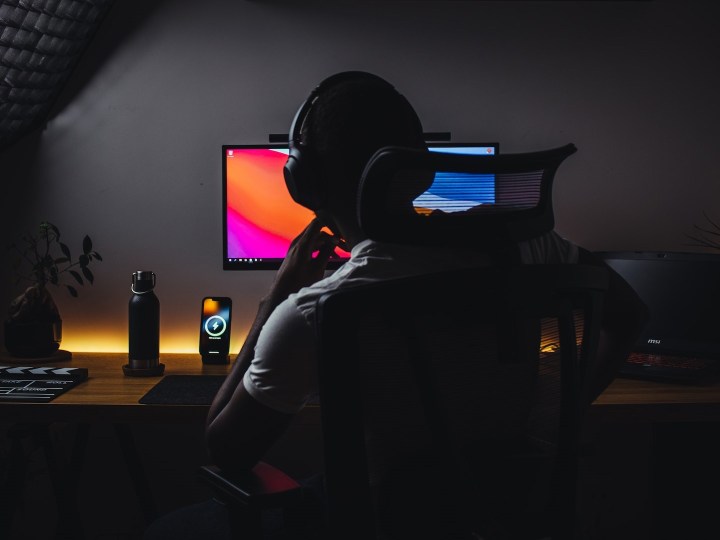
Buying a CPU for work is difficult — making the right choice is even more significant here than in other cases. If your work mostly revolves around the browser and Microsoft Excel, you can just refer back to our day-to-day section. However, if you tend to put your PC through the wringer for a living, you’ll need one of the best processors on the market.
Tasks like content creation, video editing, rendering, and encoding take a toll on the CPU. You’ll need a chip with a decent amount of cores and clock speeds to match. We recommend the Core i7-13700K as a starting point, but you can even upgrade to the Core i9-13900K if your budget can handle it. Stay away from the Core i9-13900KS unless you just won the lottery and you’re not sure what to do with all this extra money.
For AMD, the X3D chips are no good here — stick to the regular X-series processors from the latest Ryzen 7000 lineup. The Ryzen 7 7800X, Ryzen 9 7900X, and the Ryzen 9 7950X are all good options, although they all have fewer cores than their Intel counterparts.
Editors' Recommendations
- Motherboards are confusing. Here’s how to choose the right one in 2023
- Laptop buying guide: what to look for in 2023
- Intel Raptor Lake CPUs: Everything we know about the 13th-gen processors
- Nvidia’s first CPU is here and powering next-gen cloud gaming
- Intel is preparing to launch a beastly new 16-core CPU




