
The iPhone does a lot of things right. From serving a secure environment, a smooth operating system, unmatched performance, and consistently good cameras, there are plenty of practically justifiable reasons to overlook any of the best Android phones in favor of a pricey iPhone.
Interestingly, Apple tends to take a conservatively slow approach when it comes to smartphone innovations and only serves them after nearly near-perfecting the formula. But the default iPhone keyboard is a tale of stagnation. Or, to put it more accurately, it’s absurdly feature-devoid and depressingly non-exciting.
Over the past months, I’ve been experimenting with Google’s Gboard and Microsoft’s SwiftKey on my iPhone 14 Pro. I’ve even extensively pushed something as advanced as Paragraph AI, a keyboard that puts a ChatGPT-like generative AI at your fingertips, plus a handful of other genuinely impressive tricks.
Then there is SwiftKey, the keyboard which made waves with the predictive glide-typing system all the way back in 2012 and was later acquired by Microsoft for a quarter billion dollars in 2016. The keyboard has matured a lot since, and to such an extent that in 2023, it leaves the default Apple keyboard far behind in terms of raw fun, versatility, and convenience.
SwiftKey is so much more than a keyboard
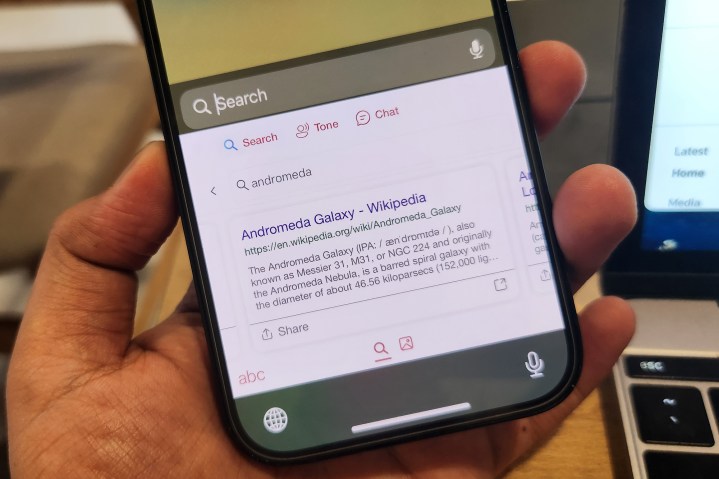
One of the biggest advantages in favor of SwiftKey is that it’s no longer just a mobile keyboard app. Instead, it has now set its foot in a rather weird domain where it also acts as a web browser and also offers direct access to possibly the smartest generative AI on the planet.
I am talking about the integrated Bing Chat experience here, which recently got upgraded to the GPT-4 natural language model and happens to be the best that OpenAI has to offer. But SwiftKey isn’t the only keyboard out there that serves some generative AI goodness.
Digital Trend’s Joe Maring recently tested another AI-fueled keyboard app called Paragraph AI that offered quite some impressive levels of versatility. But when pitted against Microsoft’s own well-received keyboard app, it lags behind in two key departments.
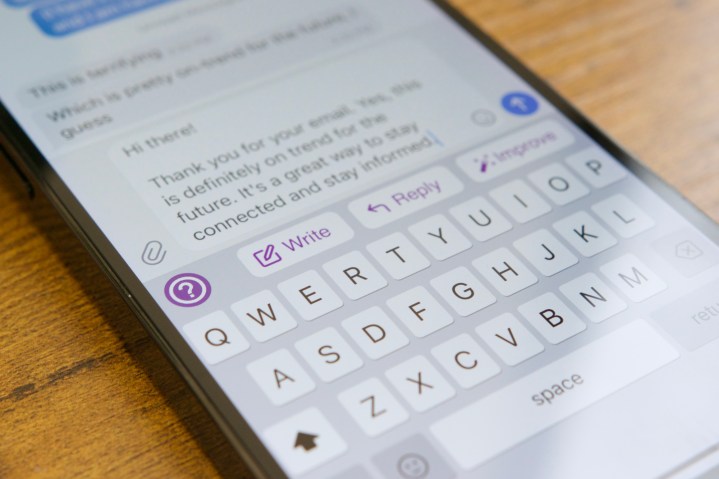
First, Paragraph AI is based on the older GPT-3 model, while SwiftKey and its inherent Bing Chat system have been upgraded to the faster and smarter GPT-4 tier. Another crucial difference is that Paragraph AI is a paid app, while Microsoft’s offering doesn’t charge a dime.
When it comes to the benefits of using a keyboard that brings the latest iteration of ChatGPT quite literally to your fingertips, I can think of many.
Let’s start with the most obvious one. With Bing Chat at your disposal, you get the entire internet’s worth of knowledge bank at your disposal that also combines the traditional aspects of a full-fledged search engine at surfacing information relevant to your query.
You can even adjust the tonality of your written text on the fly. Just do a simple copy-paste in the tone field, and the keyboard will almost instantly offer you four variations across Professional, Casual, Polite, and Social tones.
Then there is the chat option, which opens the Bing Chat interface to let you have a rewarding conversation with the GPT4-powered AI chatbot. The sheer convenience that comes with the integration of these tools right into a keyboard app is simply unmatched in the industry.
Meaningful conveniences, or the lack of it
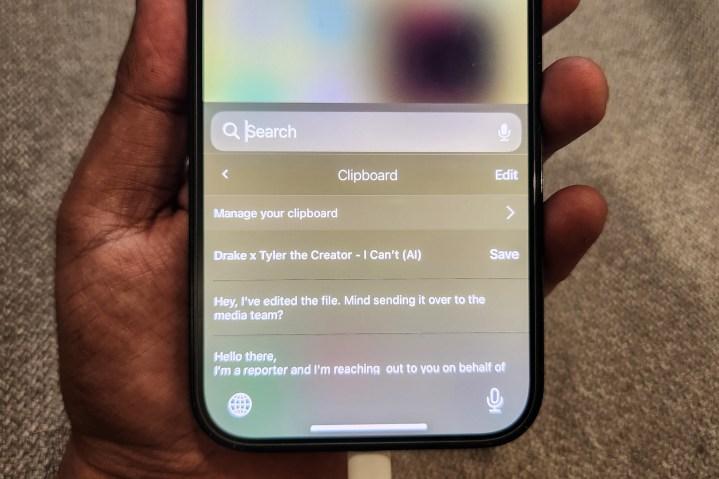
For someone who spends nearly a third of his day typing on a computer and a healthy few minutes on messenger apps, having a clipboard really comes in handy. It comes as a surprise, therefore, that for a company that puts a year’s worth of research and millions of dollars into rigorous product research, the default iPhone keyboard doesn’t offer a native clipboard.
The omission is even more surprising when one considers the fact that Apple offers something as advanced as cross-device copy-pasting, say, between your iPhone and Mac. Microsoft’s SwiftKey offers that convenience — and in a rather cool fashion.
When you copy text from one place but want to save it for future use, SwiftKey lets you keep it in a little directory of its own. The next time you tap on the clipboard option in SwiftKey’s top row, you will find all your old copy-pasted text excerpts neatly arranged in a list. Unfortunately, SwiftKey’s clipboard only supports text saves at the moment and not multimedia content like photos and videos.
I also love the auto-correct system on SwiftKey, which is noticeably less aggressive than the iPhone keyboard’s infamous auto-correct tendencies. Moreover, I found the glide-typing system on SwiftKey more accurate compared to Apple’s own implementation. Moreover, did I tell you that SwiftKey lets you put (or hide) a dedicated number row at the top? Yeah, that too!
Another notable reason, something that hits close to home for me, is support for simultaneous dual-language support. Most keyboard apps out there allow you to pick a single language at a time. This can be extremely limiting for bilingual users, especially in conversations where words from different languages pop up frequently.
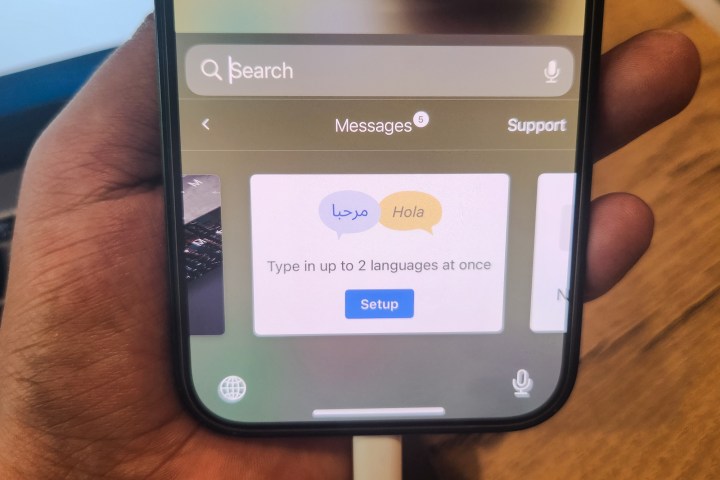
In my case, most of my chats are a mix of English, Hindi, and Urdu words. Colloquially, it goes by the term “Hinglish.” But every time I type in a Hindi or Urdu word, the default iOS keyboard tries to brutally autocorrect it, and getting it to learn or ignore my choice of words is a frustrating chore.
That’s where SwiftKey scores the biggest brownie point, for me at least, and a few million fellow Indians, too. Microsoft’s keyboard app offers a feature called dual-language that lets you keep the dictionary from two languages active at the same time. So, the next time you’re typing a sentence that borrows generously from two different languages, SwiftKey will let that slide like a champ and won’t auto-correct it to hell.
Apple’s keyboard is no fun
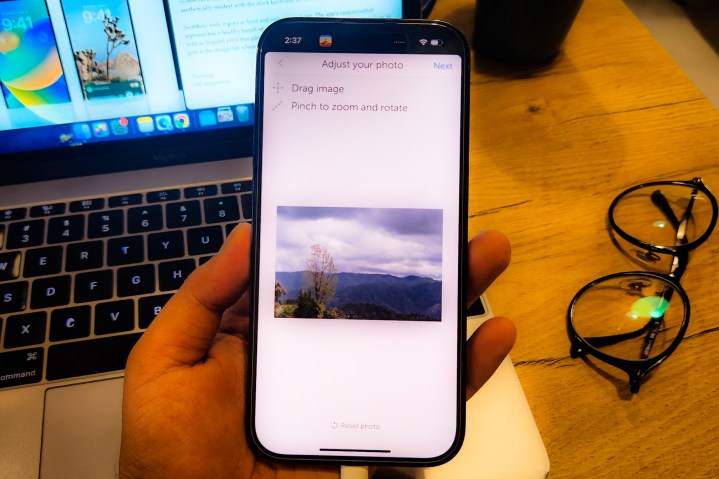
A keyboard doesn’t always have to be a drab light, dark, or grey affair. A dash of color, some gradient styling, or even a custom background wallpaper is always pleasing to the eyes. Unfortunately, the default iPhone keyboard is up to no good when it comes to keyboard customization. SwiftKey, on the other hand, will let you play the aesthetics game to your heart’s content.
SwiftKey offers some beautiful keyboard themes across categories, like animal skin prints, neon color gradients, geometrical pattern themes, starry sky, and more. Some of them automatically invert the color pattern based on the system-level dark or light mode settings. But you can always set a picture of your pet or vacation log as the keyboard background.
The whole process is fairly easy, and the results are rewarding. Once you select the desired background from your phone’s storage, you can choose to rotate and zoom in on the area that you want to reflect on the keyboard. Next, SwiftKey also lets you play with the background, tweak the key background, and even pick up the color of each key pop.
Another core differentiator is native emoji integration. The iPhone keyboard doesn’t offer an emoji picker interface. Instead, it relies on the app’s own emoji integration, which is confusingly random, even for Apple’s own apps.
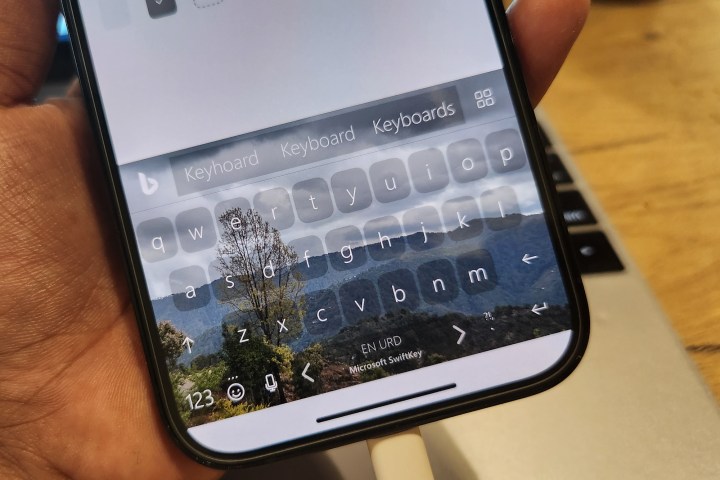
For example, when you open the iMessage interface, the keyboard automatically shows an extra row at the top populated by options like Memoji, photo picker, stickers, Apple Music, and even Shazam. However, when you fire up Apple’s
SwiftKey solves that randomized app-specific behavior with its own emoji system right on the top row. All you need to do is tap on the emoji button, type away in the search box to look for the perfect emoji, and hit enter. You don’t have to worry whether the app in question is a messenger or something serious like Google Docs. The emojis are always at your disposal.
The default iPhone keyboard is fine and gets the job done. But if you want to try something a lot more fun — and helpful — SwiftyKey is more than worth your attention.
Editors' Recommendations
- Your next iPhone may have no bezels. Here’s why that could be a problem
- I lost my iPhone on a dream vacation — and it wasn’t a nightmare
- Apple may face ‘severe’ iPhone 15 shortage over production issue, report says
- An iPhone just sold for a crazy amount at auction
- I’ll be furious if the iPhone 15 Pro doesn’t get this one feature



